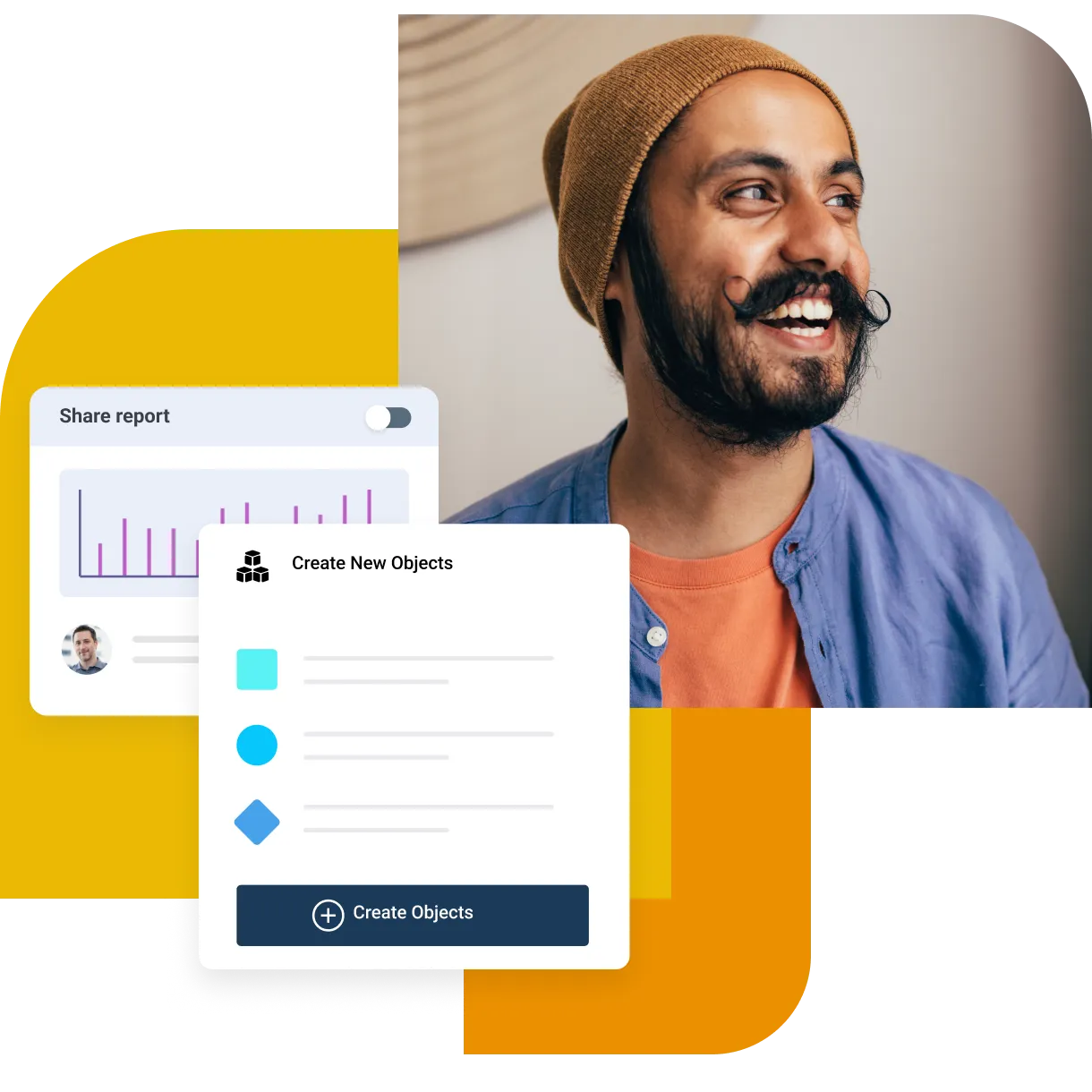Essential help desk ticketing software requirements
Enhance support management with Freshdesk guide on help desk software requisites
May 14, 20249 MIN READ
Organizations need to have effective systems in place for handling customer complaints in a timely manner, while offering a viable solution to their issues. This has led many companies to include a help desk in their operations that can answer customer queries and complaints, and connect the customers to the right team member, to get them the support they need.
However, a manually operated help desk is inefficient, frustrating for customers to use, and is prone to bottlenecks and log jams. This can hurt your relationship with your customer base as they do not feel heard, and can’t obtain the help they need.
Help desk ticketing software offers solutions to all of these issues. This system allows customers to make their complaint, which it will then turn into a ticket, organize it into the right category, and send it to the appropriate team member to resolve it. This allows your help desk to operate with more efficiency and accuracy at a lower cost than a manual system.
In order to effectively implement a help desk ticketing software system, you need to meet certain criteria. These requirements allow you to integrate this software into your customer service operations, which will reduce some of the burden placed on your support agents, while improving your customer experience.
Continue reading for a rundown of the requirements you need to meet to effectively include help desk ticketing software in your operations.
What is help desk ticketing software?
Help desk ticketing software is a system allowing customers to file complaints to an organization. The ticketing software will turn complaints into tickets, categorizing complaints, allowing them to be viewed and routed to the appropriate customer service representative to find a resolution. This system simplifies and streamlines the customer service process through a centralized, easy-to-use platform.
Ensuring timely, effective and organized customer support service is an integral component of running an organization.
A help desk ticketing software system can allow your customers to get the help they need, or to voice their concerns, even if they can’t get through to a support agent right away. The system will allow customers to submit their own support tickets outlining their issues, and the system will ensure it reaches the right person to find a solution.
Why is help desk ticketing software important for your business?
Help desk ticketing software is vital for your business. These systems offer advantages across your customer service process, like improved efficiency, increased transparency, organizational clarity, and reduced labor costs.
As a result, implementing a help desk software system can cut your costs, improve your customer relations, and make your customer support agent’s lives much easier.
Better customer service begins here.
Get access to the complete help desk software guide for 2024.
What requirements should you have for your help desk ticketing software?
In order to implement an effective help desk ticketing software system that actually benefits your customer service agents, you need to meet certain requirements.
Here are some important prerequisites to consider when implementing a help desk ticketing system:
Features to increase agent productivity/experience
Including features in your help desk ticketing software to increase your agent productivity is vital for optimizing your customer service operations. One simple way of achieving this is by adding short term deadlines to all tickets. This ensures complaints are handled promptly. You can also incentivize your agents by setting benchmarks of how many tickets they need to resolve per shift, and then you can offer perks or bonuses for agents who consistently meet their benchmarks.
You should also consult your support agents when installing the system and after it is up and running to identify inefficiencies or issues they may have when using it. Open communication allows you to identify bottlenecks and optimize your operations.
Finally, you should also ensure that your team members are well-versed in using the system and have received adequate training so they are aware of the benefits of the software and how they can best use it to improve their performance.
What are the essential help desk features to look for in a software?
Strong AI/automation features
In order to get the most out of a help desk ticketing software system, you need to effectively leverage AI and automation features. Automation features can automatically categorize tickets, and then send them to the appropriate team member.
For instance, a customer files a complaint about not receiving a product. The automated features in the system then log the complaint and route it to a member of your delivery customer support team, who can then resolve the issue in a timely manner. This is all done without any human input.
Automation can also resolve some issues automatically after receiving a complaint. Automation is capable of handling repetitive tasks, and data entry and can find routine resolutions based on the instructions you give the system when installing it.
Automation and AI can greatly reduce the labor costs involved in running your customer services, while also improving efficiency in your help desk ticketing software.
Ultimate guide to help desk automation by Freshdesk
Live chat/chatbot features
Live chat systems allow your customers to get real-time instant responses from your customer service agents. This can streamline communications between your agents and customers, which will foster trust in your brand by allowing your team to rapidly respond to complaints.
You can also leverage AI chatbots to automatically reply to customer queries and complaints, freeing your agents to deal with more complex issues.
Integration with a variety of platforms
Integrations is essential for optimizing your operational efficiency. Integrations allow you to seamlessly combine features from the various platforms, applications, and software systems you use in your operations. Integrating your help desk ticketing system with other systems can ensure that you have more clarity over your operations.
For example, a customer files a complaint with the ticketing system which routes the ticket to the appropriate agent. The agent receives a notification on their company Slack account, through an integration. This ensures your team gets notified about the status of tickets, ensuring the ticket is resolved in a timely manner.
Strong data analytic/reporting capabilities
Reporting and data analytics allow businesses to gain actionable business data to optimize processes and correctly allocate resources during strategic planning. Your help desk ticketing system can collect data showing why your company receives the majority of its complaints, allowing you to take steps to remove the issues and improve your offerings to your customer base.
Data analytics can also highlight how your customer services operation functionality. You can collect data on where issues are slowest to be resolved, or you can identify and then remove bottlenecks that are slowing down your operations.
You can also use data analytics and reporting to see which team members resolve the most, or the least, tickets, giving you insights into individual agents’ performance. This, in turn, allows you to assist some of your staff who are struggling, or who you should consider for an upcoming promotion.
As with all business operation systems, having ongoing data and reports allows you to optimize processes to maximize efficiency, and reduce redundancies, while also offering you key information on how to improve your customer relations, as well as your goods and services.
Security features
It is extremely important to keep customers' personal details safe when they come to you with questions or issues. You need to implement cybersecurity best practices like multi-step logins and limited access controls to ensure only the right team members can see the right information and to ensure that no one can access sensitive information they should not have access too.
Cybersecurity measures that you use to keep your customer’s data safe include requiring strong passwords, and requiring regular updates to passwords. You can also introduce 2FA for two-factor authentication as standard. This can require users to use a verified phone number or email address along with passwords to prove their identity.
You also need to ensure that only appropriate team members can access any personal or sensitive information regarding your customers. For example, only customer support agents who resolve payment issues should be able to see your customer’s payment details. Similarly, only support agents who resolve delivery issues should have access to your customer’s delivery address.
You should also consider encrypting information shared within the system. Encryption prevents unintended viewers from reading information, and instead only allows intended viewers to access information. This can prevent hackers or bad actors from accessing sensitive data, even after hacking into your system.
Ticket management
Effective ticket management is crucial for a successful help desk ticketing system. The software must robustly capture, prioritize, route, track and report on issues through their full lifecycle. Customers should have multiple convenient channels to submit tickets which automatically import into the central database. Required fields, timestamps, priority levels and custom tagging allow for streamlined categorization and filtering.
As tickets enter, automated rules intelligently route them to the appropriate team or agent queue based on configurations like product, issue type, urgency and skill match. High-priority tickets trigger SLA alerts, while less critical issues sequence by due dates. Escalation paths notify supervisors if response/resolution times are exceeded. Agents have clear workbench views of their full ticket load with collaboration tools.
When solutions are identified, agents document permanent resolutions directly on tickets, building a knowledge base over time. They can bulk update status, select resolving reasons, link to supplementary information and set follow-up reminders before closing. Supervisors review, approve and reopen tickets until full resolution. CSAT scoring provides customer feedback.
Reporting capabilities are essential for monitoring KPIs like volume, backlog, SLAs and handle times. Dashboards with data visualizations keep stakeholders informed. Custom reports filter by parameters like product and channel to identify inefficiencies and trends. Security roles restrict report access appropriately. With robust ticket management, issues follow a consistent, measurable process from initiation to closure.
How Freshdesk help desk ticketing software can meet your business needs?
Freshworks offers a comprehensive help desk ticketing software solution that checks all the boxes for modern organizations' requirements. Their cloud-based platform provides full features to streamline and optimize customer service workflows.
To drive agent productivity, Freshworks includes time-saving automation like rules-based ticket routing, prioritization, and categorization. Automated triggers notify teams of urgent escalations, while collaborative inboxes and internal chat enable seamless handoffs. Customizable agent collision detection prevents duplicative work on the same issue.
The AI-powered chatbot, resolver bots, and knowledge base equip customers with self-service desk resources for faster resolutions of common queries. This offloads repetitive customer requests from live agents. The AI also provides conversation insights to continually refine your knowledge bases.
For omnichannel support, Freshworks unifies all customer conversations from email, phone, chat, social media, and messaging apps into one universal inbox. Agents get complete context with timeline views of past interactions, regardless of channel. They can work cases to resolution directly within the platform.
Advanced reporting surfaces real-time analytics across metrics like response times, resolution rates, and handle times. Role-based dashboards align with operational decisions. Teams can measure the impact of process improvements through historical trends and forecasting capabilities.
Security is prioritized with data encryption, audit trails, granular access permissions, and compliance certifications like GDPR and SOC 2. Integrations sync Freshworks with leading CRM, collaboration, and business intelligence platforms for cross-functional visibility.
With its intuitive interface, automated intelligence, unified conversations, and powerful insights, the Freshworks help desk solution empowers teams to deliver seamless, efficient customer service experiences at scale. It has a robust yet customizable capabilities to address the unique requirements of organizations across industries.
Frequently asked questions
How does help desk ticketing software improve customer support?
A help desk ticketing software system improves customer support by increasing the efficiency, and speed that issues are resolved. The system organizes complaints and sends them to the appropriate support agent, which allows for faster solutions, improving your customer’s experience.
Can help desk ticketing software be customized to specific business needs?
The best help desk software systems can be optimized to suit your specific business needs. You can add or remove features, add users, integrate your system with other applications you use, and customize the user interface to suit your specific organization’s needs and provide the best user experience.
How does ticket automation contribute to efficiency in customer support?
Ticket automation improves efficiency in your customer support system by organizing tickets and routing them to the appropriate agents. Automation can also take care of routine and repetitive tasks, freeing up your customer support team to handle more complex tickets.
Can businesses of all sizes benefit from help desk ticketing software?
IT help desk tools can benefit businesses of all shapes and sizes. From small start-ups to huge multinational corporations and everything else in between can benefit from a streamlined, organized, and efficient customer service process.
Can help desk ticketing software scale with a growing business?
Help desk ticketing software offers scalability with a growing business. As your organization expands, your software system can offer customizable features, including more agents, integrate with automated features, and more to improve help desk management efficiency to meet the demands of larger operations.